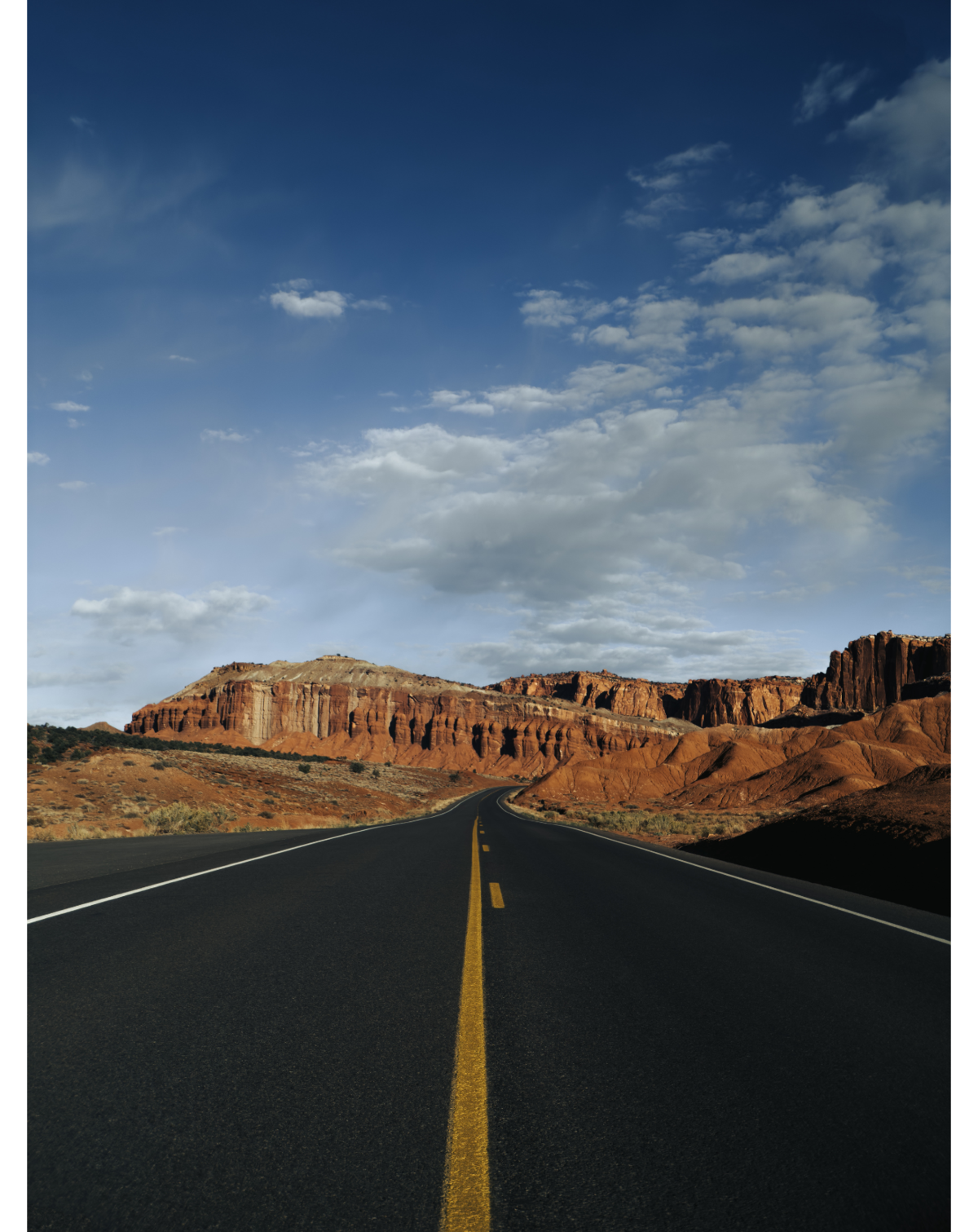ProRAW vs. JPEG: What iPhone Creators Need to Know
As Apple continues pushing mobile camera technology forward, improving sensors, computational imaging, and dynamic range, ProRAW has emerged as one of the most significant shifts in how creators capture and edit their work. But with more control comes more questions, and the biggest one for most photographers is simple: should you be shooting in ProRAW or JPEG for your workflow?
Shot on iPhone 17 Pro Max + SANDMARC Wide Lens
What Is ProRAW?
Apple ProRAW is Apple’s hybrid image format that merges the editing flexibility of traditional RAW files with the smart processing of Apple’s computational photography. Introduced with the iPhone 12 Pro, ProRAW was designed to give photographers and creators more control over their images, preserving the full range of data captured by the camera sensor while still applying Apple’s advanced imagery.
As iPhone models evolved, especially from the iPhone 14 Pro through the 17 Pro, ProRAW became even more powerful, supporting up to 48-megapixel files with improved color and detail. The result is a format that captures higher dynamic range, maintains exceptional clarity in highlights and shadows, and provides significantly greater flexibility when editing in apps like Adobe Lightroom and VSCO.
As iPhone models evolved, especially from the iPhone 14 Pro through the 17 Pro, ProRAW became even more powerful, supporting up to 48-megapixel files with improved color and detail. The result is a format that captures higher dynamic range, maintains exceptional clarity in highlights and shadows, and provides significantly greater flexibility when editing in apps like Adobe Lightroom and VSCO.
What Is JPEG (and HEIF on iPhone)?
JPEG is the most common image format used across cameras, phones, and the web known for its balance between quality and manageable file size. On iPhones, Apple introduced a newer format called HEIF (High Efficiency Image File Format), which stores photos in smaller file sizes while maintaining similar visual quality. This makes HEIF more efficient for sharing through social media, email, or quick workflows, as the images are ready to use right out of the camera.
However, compared to ProRAW, both JPEG and HEIF compress data, leading to reduced dynamic range and less flexibility for post-editing or color grading, meaning they’re best suited for speed and convenience, not heavy editing.
However, compared to ProRAW, both JPEG and HEIF compress data, leading to reduced dynamic range and less flexibility for post-editing or color grading, meaning they’re best suited for speed and convenience, not heavy editing.
ProRAW vs. JPEG: Key Differences
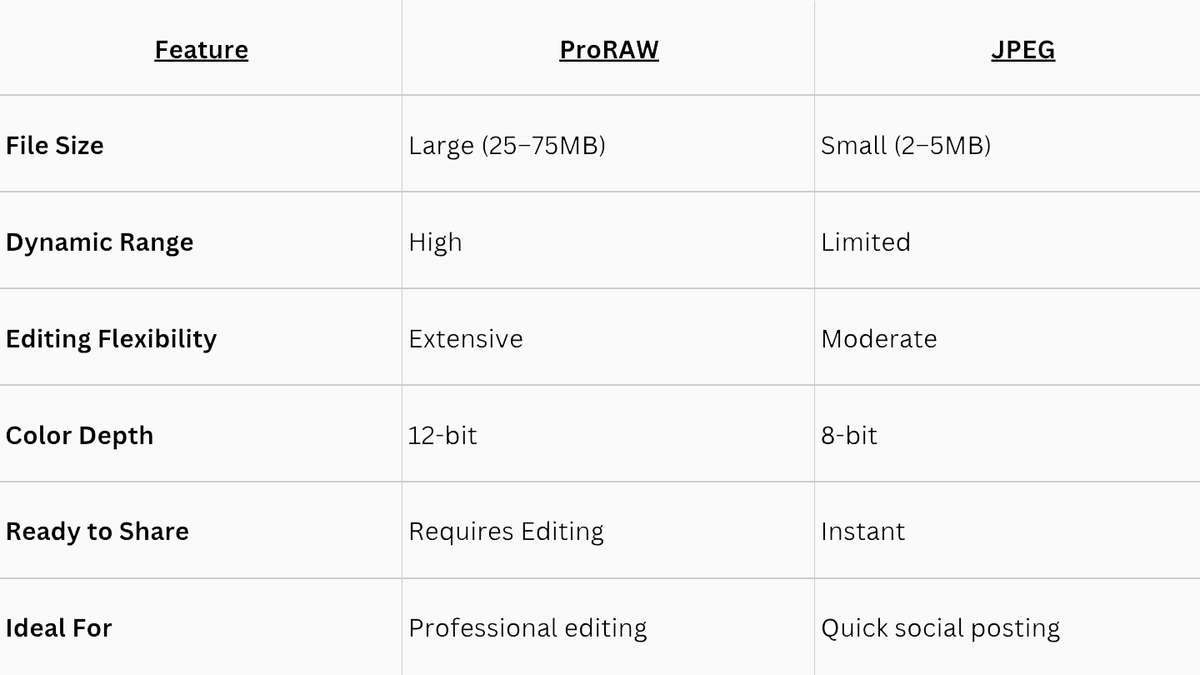
ProRAW and the Power of Post-Processing
Many photographers who shoot on iPhone are often second-guessed, largely because most people don’t realize how much editing goes into a final image. The iPhone’s camera system has advanced significantly, and its improved clarity and sharpness now make it capable of producing highly detailed shots. Still, shooting in ProRAW gives you even greater flexibility.
Photographers using mirrorless cameras understand that while you can point and shoot, the real magic happens during the edit and the same is true for iPhone photography. Once you understand how to utilize SANDMARC lenses, filters and gear the next best step is practicing editing your images, and shooting in ProRaw.
How to Switch Between Formats on iPhone:
1. Open Camera app → Tap “RAW” toggle in the upper corner.
2. Adjust settings in Settings → Camera → Formats → Apple ProRAW & Resolution Control.
3. Choose resolution (12MP or 48MP).
Photographers using mirrorless cameras understand that while you can point and shoot, the real magic happens during the edit and the same is true for iPhone photography. Once you understand how to utilize SANDMARC lenses, filters and gear the next best step is practicing editing your images, and shooting in ProRaw.
How to Switch Between Formats on iPhone:
1. Open Camera app → Tap “RAW” toggle in the upper corner.
2. Adjust settings in Settings → Camera → Formats → Apple ProRAW & Resolution Control.
3. Choose resolution (12MP or 48MP).
By incorporating ProRAW into your workflow, you gain more control over your edits, allowing you to bring out the best in each shot. With larger file sizes, be sure to manage your storage effectively by using external solutions like an SSD. By using ProRAW in combination with attachable optical lenses, such as SANDMARC’s, you can immediately elevate your mobile photography to a professional level, unlocking more creative possibilities and control with every shot. With the right tools and techniques, you can unlock the full potential of your iPhone camera.
Author's Bio
Born on the California coast, SANDMARC designs gear for those who live life in motion—travelers, photographers, and filmmakers. Every SANDMARC product is thoughtfully designed to elevate how you capture, carry, and experience the world. With a focus on quality and functionality, their blog offers tips, guides, and inspiration to enhance the creative journey.